Replace Flatsome or Woocommerce Icons
In this guide, we're going to show you how to switch things up and give your site a fresh, modern vibe by changing those icons by Ionicons ones. It's easier than you think, so let's get started on making your website look just the way you want it!
We're going to use Ionicons Library which is a completely open-source icon set with 1,300 icons crafted for web, iOS, Android, and desktop apps.
Finding the icon classes' name
In order to replace the Flatsome or Woocommerce icon correcly, you must find what's the CSS class used by the icon. To know better what class is this, do the following:
Inspect the page (Use the shortcut control-shift-C on Windows or command-option-C on macOS)
Select the arrow icon in the right top corner of the page that appears on the "Inspect Panel"
Hover the mouse on the icon you want to find the class
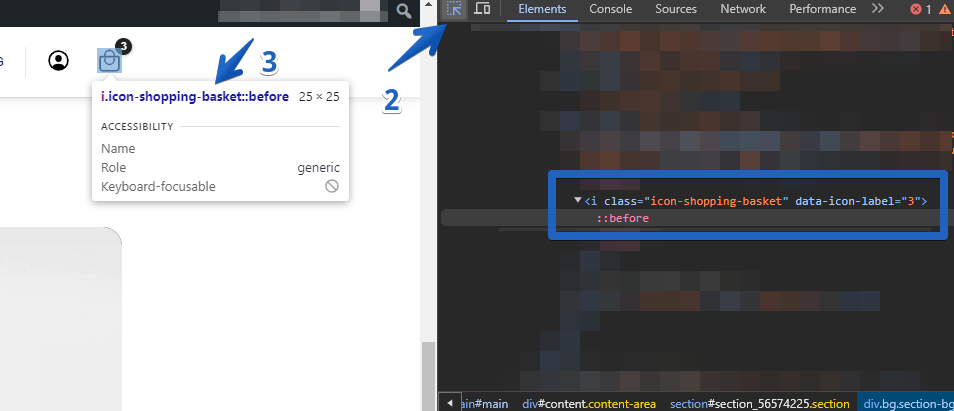
That's how you discover the icon class name. Or you can just scroll down here and see the Flatsome icon classes name.
Flatsome Icon Class Structure
Flatsome Icon List
Sample CSS Replacement Structure
To replace Flatsome or Woocommerce icons with your ones, add the CSS below on Appearance > Customize > Additional CSS and replace with the correct info.
Changing color of the SVG icon
To change the color of the SVG icon that you uploaded to your website, use the "filter" CSS sttribute like the code below whici was generated from this CSS Color Filter Generator:
See a real example of a Facebook icon replacement:
This sample code above might not work with other icon libraries.
Ready! Heaven's the limit for your creativity.
Last updated